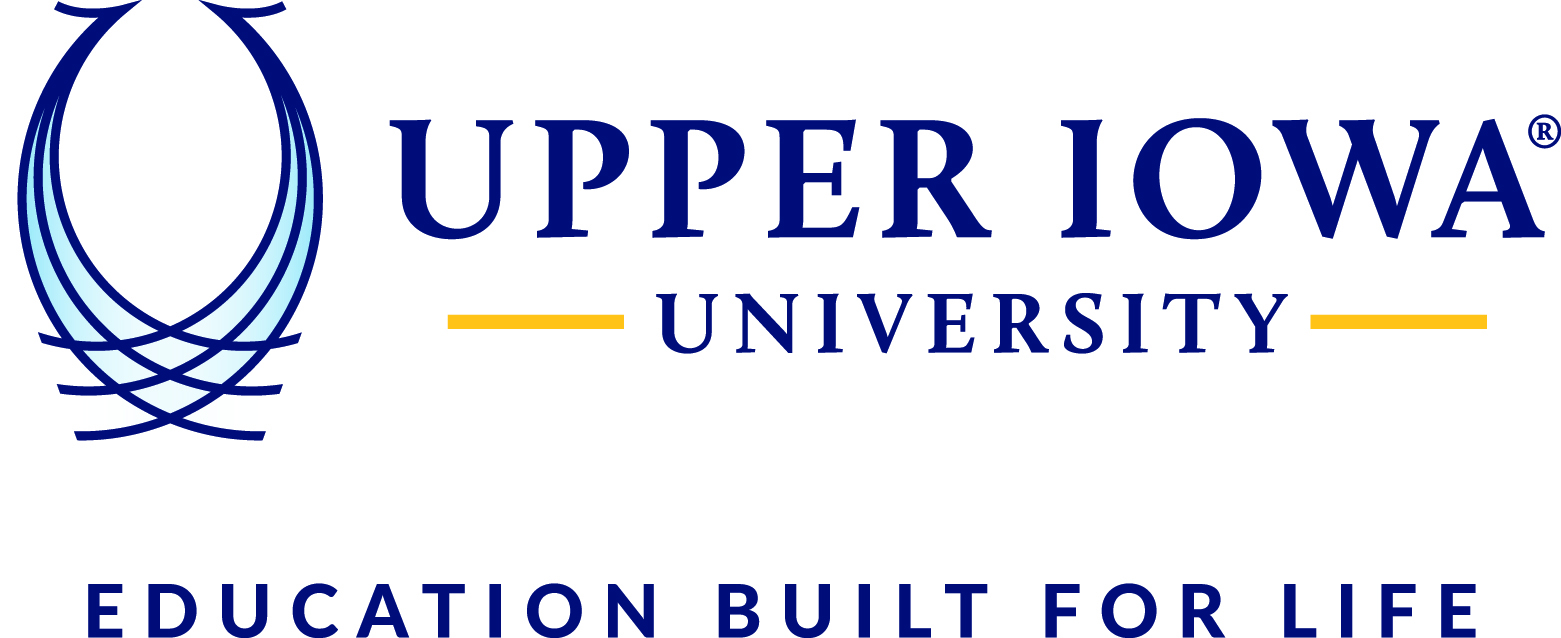This KB Article is from the Avaya Document Center website, and we have included Avaya's Video Tutorials links
Transferring a call
- Updated on Jul 23 2021
About this task
Use this procedure to transfer a call. Call transfers are of the following types:
- Blind transfer: Transfer the call to a person without talking to that person to inform that you are transferring the call.
- Consultative transfer: Talk to the person to whom you are transferring the call before you actually transfer the call to that person.
Note:
Transferring video calls are not supported.
Procedure
Perform the following steps to perform a blind transfer:
- While on a call, select More (
 ).
). - Select Transfer Call (
 ).
). - To transfer the call, choose:
- A contact: Only on mobile clients
- From history: Only on mobile clients
- A number to enter
Avaya Workplace Client transfers the call.
Perform the following steps to perform a consultative transfer:
- While on a call, do one of the following:
- On the mobile clients: go to ToM view (Top of the Mind view) dial the number (from dial pad or choose from history) of the user to whom you want to transfer the call.
- On the desktop clients: dial the number of the user to whom you want to transfer the call.

- Select More (
 ).
). - Select Transfer Call (
 ).
). - To transfer the call, choose the existing held call.
Avaya Workplace Client transfers the call.