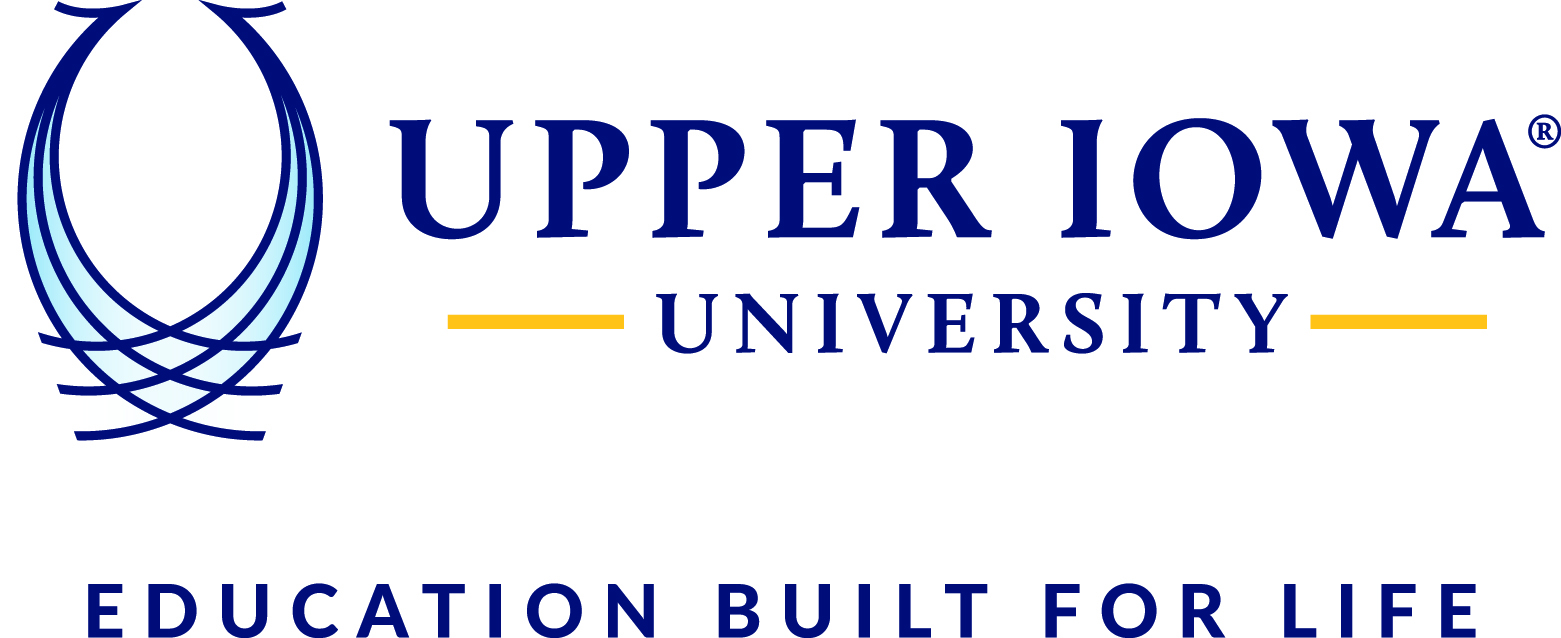To Clear Browsing History
Google Chrome
- On your computer, open Chrome.
- At the top right, click More
 .
. - Click History
 History.
History. - On the left, click Clear browsing data. A box will appear.
- From the drop-down menu, select how much history you want to delete. To clear everything, select All time.
- Check the boxes for the info you want Chrome to clear, including “browsing history."
- Click Clear data.
FireFox
- Click the menu button. to open the menu panel.
- Click History and select Clear Recent History…
- Select how much history you want to clear: ...
- Click the OK button.
Edge
- Open Microsoft Edge, select Menu (3 dots icon on top right corner of the browser) > Settings > Privacy & services.
- Under Clear browsing data, select Choose what to clear.
- Select "Cached images and files" and "Cookies and other site data" check box and then select Clear
Internet Explorer
- In Internet Explorer, select the Tools button, point to Safety, and then select Delete browsing history.
- Choose the types of data or files you want to remove from your PC, and then select Delete.