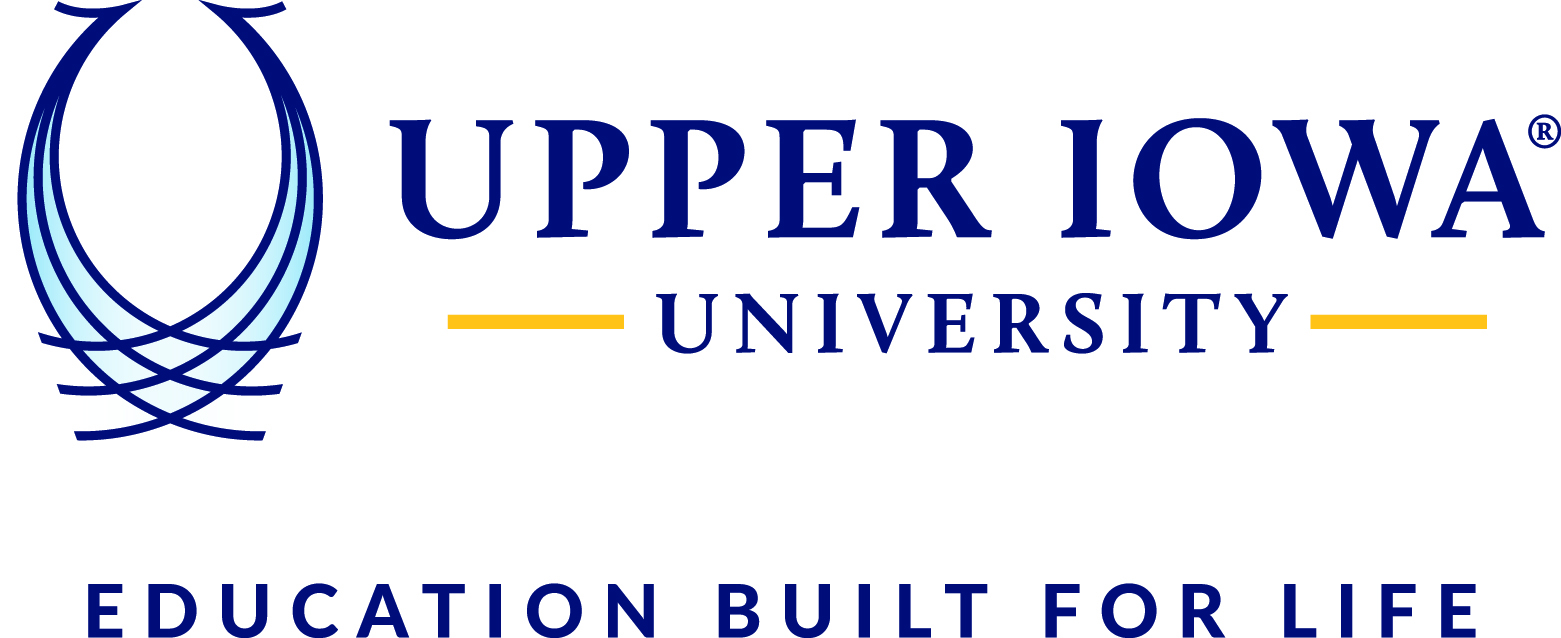1. Open the document you want to work with
2. Add or go to your new field
3. Find or add the information table you would like to look up (they can be listed in any order)
4. For “Grade”, insert the VLOOKUP function (=VLOOKUP(lookup_value, table_array, col_index_num, [range_lookup])
a. lookup_value defines the value of the number which we will be looking for in the newly created or referenced table (example below = cell D2)
b. table_array defines the table we will be referring to (example below = H7:I12)
c. col_index_num defines data from which column, from the table_array we want to extract values to show (example below = column 2 [I] from the table H7:I12)
d. range_lookup lets you choose an option either true (approximate match of values) or false (exact match of values)
Enter this into desired cell (E2), press enter
Example was put into E2 using information from H7-I12 which generated the grade of “A”
5. Hover over the highlighted cell black box. Watch the bottom right corner until you get the ‘+’. Click and Drag down through where you want the equation to fill the remaining cells.
6. For “Prize Money” type in the VLOOKUP equation this time using “False” instead of “true” and changing the information to the new information you need
Example was placed in F2 using information from H14-I19