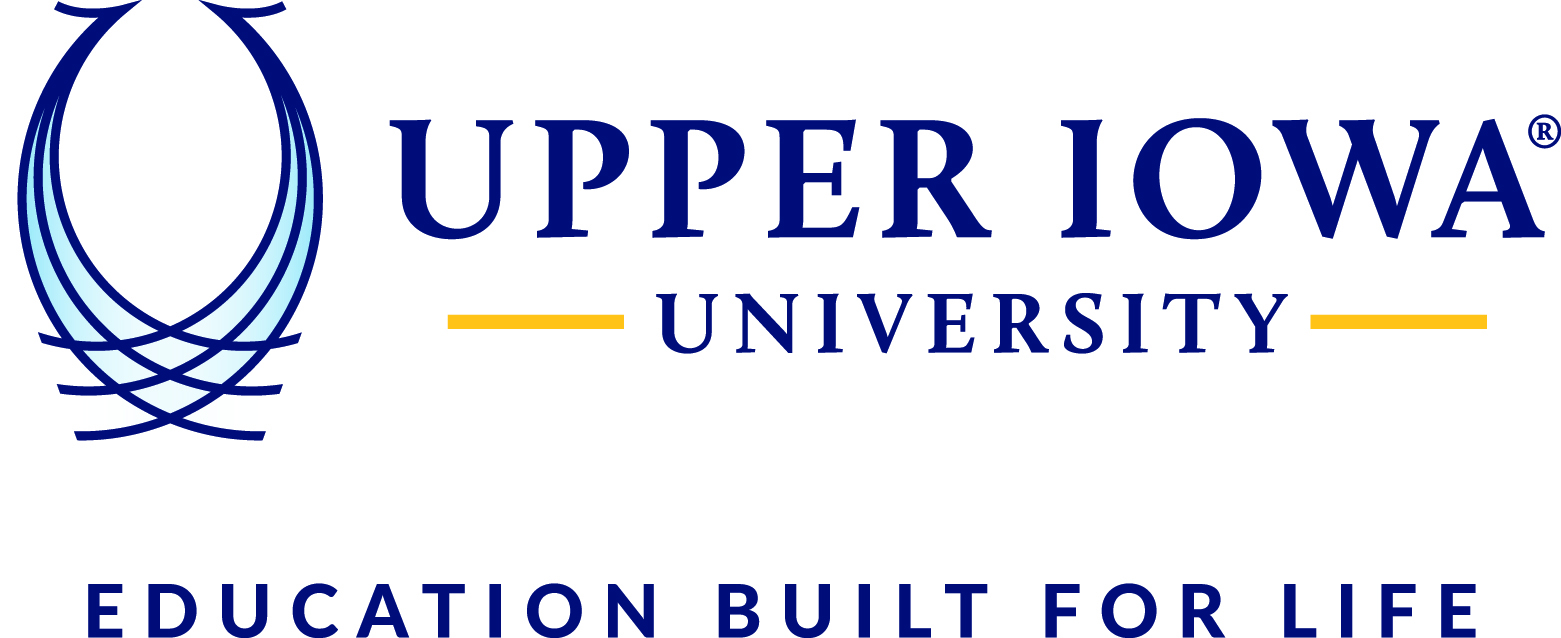1. Go to the Office 365 login page (https://outlook.com/peacocks.uiu.edu), enter your UIU email address and password, click Sign in
2. The first time you log in you will be asked to set-up the account recovery feature
3. Microsoft will ask you to use at least 2 of the 4 recovery options listed. For this FAQ sheet, we will select “Security Questions” and “Authentication Email”. Next to “Security Questions are not configured”, click Set them up now
4. Follow the on-screen steps for the “Security Questions” and click save answers
5. After you click ‘save answers’, you will be directed back to the page in Step 3 where you would then click Set it up now next to “Authentication Email is not configured”
6. Enter your authentication email address (where the access code will be sent to) and click email me. NOTE: It is advised to use a personal email, NOT your school email
7. Check your email for the authentication code from Microsoft and enter it in the field provided. Click verify
8. Click finish
9. If this is the first time accessing your UIU email, the next page will be the time zone settings. It is very important that you select the correct time zone as this places the date and time on your emails. Click Save
10. You should now be in your email.