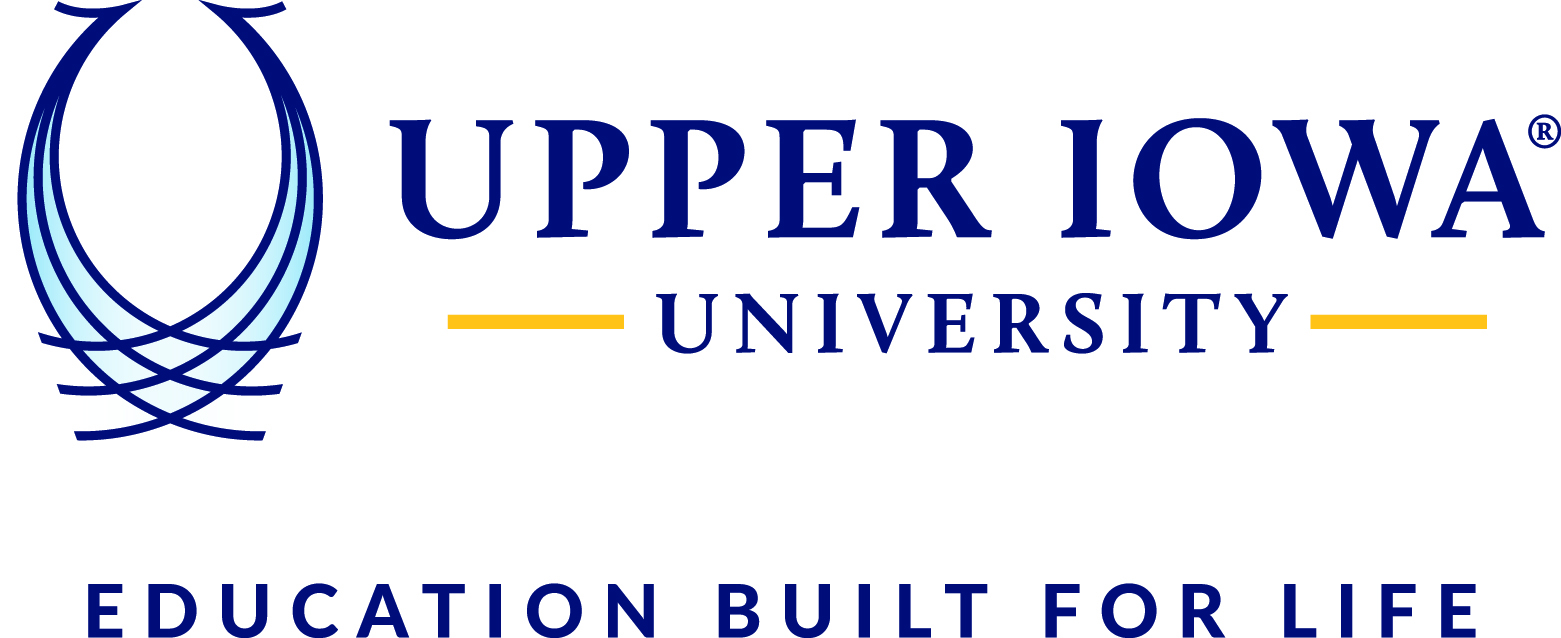Follow the steps below to release your print job by using your PIN code.
For HP Black & White Printers:
- Only use the number pad to enter your printing pin number. Do not use the LCD panel.
- Your document will automatically release and print.

For HP Color Multifunction Printers (MFP):
- Using the touch screen, select the ID Number option and enter your printing pin number
- Option 1 - to print all of your pending print jobs, select the green Print All button at the top right of the screen
- Option 2 - To select specific print jobs, select the Print Release button to the left and then select the specific job you wish to print (see image 2 below)


Image 2
For the Konica Minolta Color Multifunction Printers (MFP):
- Using the touch screen, select the ID Number option and enter your printing pin number

- To print all of your pending print jobs, select the green Print All button at the top right of the screen
- To select specific print jobs, select the Print Release button to the left and then select the specific job you wish to print and press the green Print button


If you have any questions, please contact the IT Help Center by logging a ticket, calling 563-425-5876, or emailing helpdesk@uiu.edu.