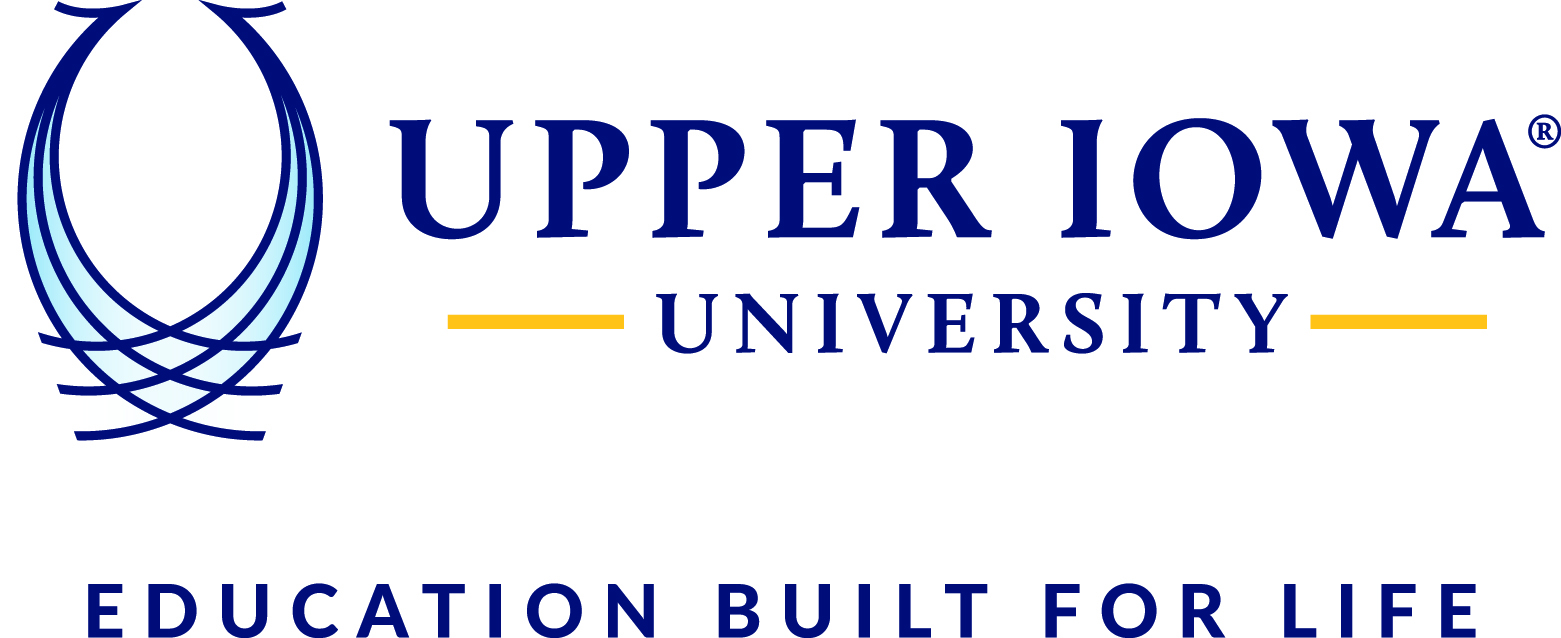Use Microsoft Authenticator for easy, secure sign-ins for all your online accounts using multi-factor authentication, passwordless, or password autofill. You also have additional account management options for your Microsoft personal, work or school accounts.
- Download the App – Go to the App Store and install Microsoft Authenticator.
- Open & Agree – Launch the app, read the privacy statement, and select I agree.
- Add Your Account – Choose Scan a QR Code and grant access to the camera.
- Sign In – Select Approve Sign in.
- Enable Notifications – Select Allow for authentication alerts. If you choose Don't Allow, the app won’t work until notifications are enabled in Settings.
- Finish – Select Done, and your authenticator app is ready to use.
You can now securely sign in whenever Microsoft requests verification.
*****Security Reminder – Never share your multi-factor authentication (MFA) codes with anyone. Only approve authentication prompts that you initiate yourself to keep your account secure.