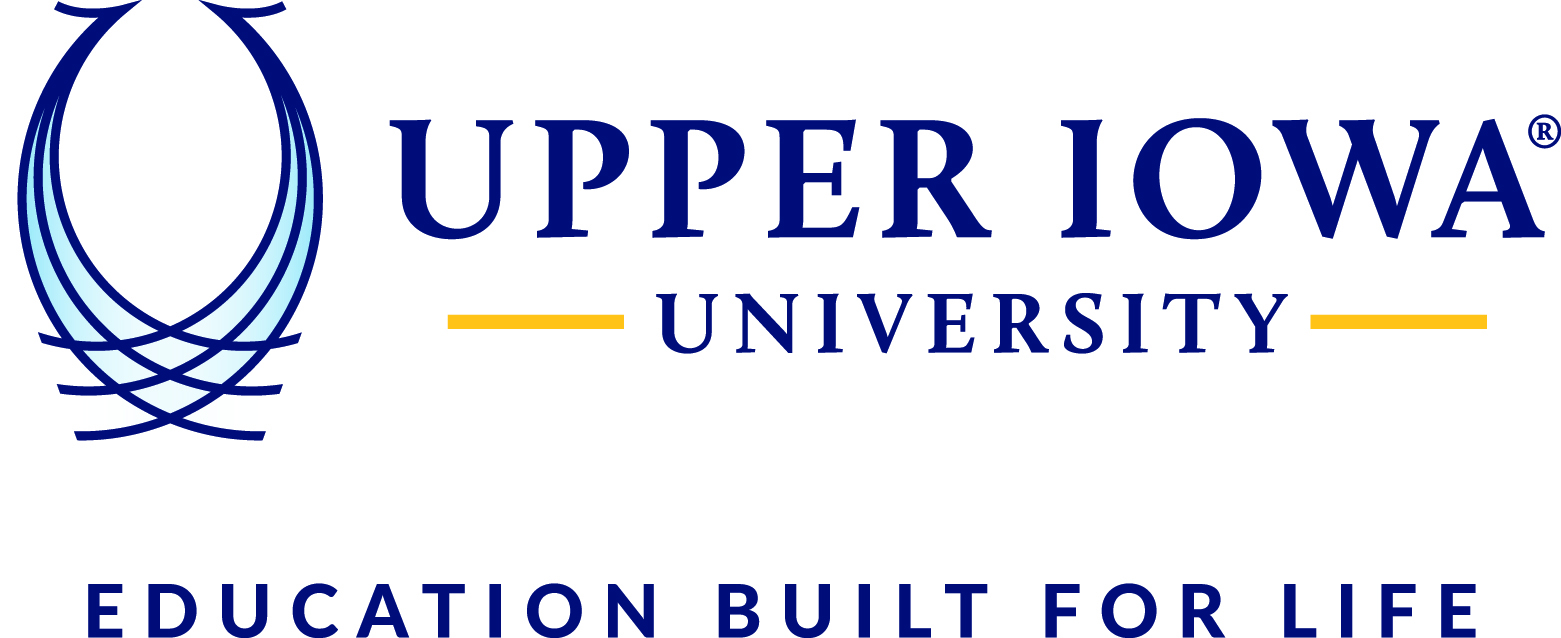How to create desktop shortcuts for UIURemote applications
- 1.Open the Run window by pressing the windows key and the letter R

- 2.In the Open: line copy and paste the following, then press OK:
control /name Microsoft.RemoteAppAndDesktopConnections

- 3.In the RemoteApp and Desktop Connections window click on Access RemoteApp and desktops on the left side:

- 4.In the Enter your email address or connection URL window, in the Email Address or Connection URL box copy and paste in the following then click Next:
https://uiuremote.uiu.edu/rdweb/feed/webfeed.aspx

- 5.Click Next on the Ready to set up the connection page.

- 6.In the Windows Security window, enter your username in the format of: uiu\username
Then enter your password and click OK.

- 7.Click OK on the You have successfully setup the following connection: window:

- 8.In the Connect to desktops and programs at your workplace window, click on the View resources link:

- 9.To create a shortcut on the desktop, you have to Copy and Paste from the Work Resources (RADC) window. Using drag and drop is NOT recommended. If you right click on the program you wish to place on the desktop and choose Copy, then right click on your desktop and choose Paste, the shortcut will remain in both locations.

Note: You can also locate the Work Resources in your start menu now too: