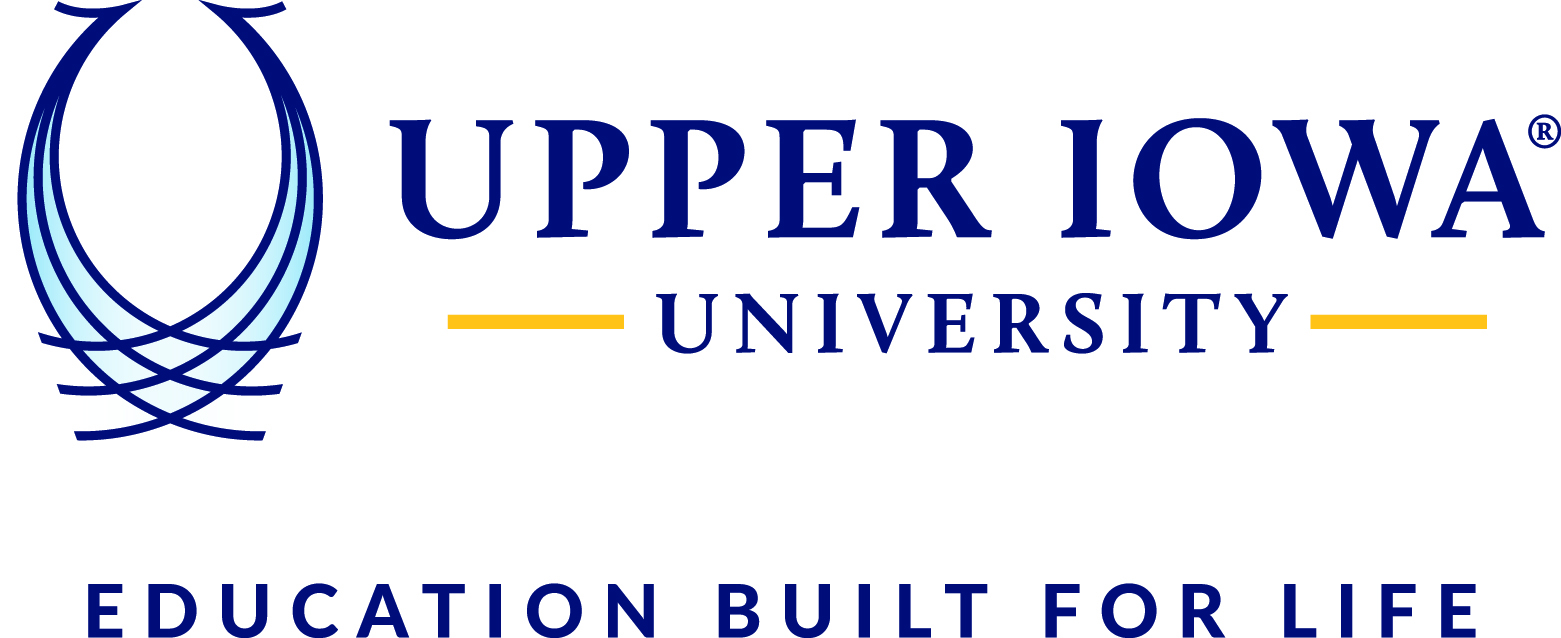****This article is meant to upgrade Office ProPlus 2016 to Office ProPlus 2019 for Staff and Faculty using UIU issued laptops or desktops
Upgrade to Office 2019
There are two parts to the Office 2019 installation. The first part is removal of Office 2016 and the second part is the installation of Office 2019.
This two part process may take 30 minutes or longer to complete. Please plan accordingly.
If you have any questions or issues with the upgrade please contact the IT Help Center by submitting a ticket or emailing helpdesk@uiu.edu.
Before you begin please close out of all Office programs such as Outlook, Word, Excel, PowerPoint etc. Please read the following directions carefully before you begin.
Part 1: Uninstalling Office 2016
 ) then type the words “Software Center” (no quotes) and click on the
software center app.
) then type the words “Software Center” (no quotes) and click on the
software center app.

Select Remove Office ProPlus 2016

Read the on-screen instructions and click the Install button

When the Microsoft pop up appears Select Remove then Continue

Select Yes

This may take up to 20 minutes or longer for uninstallation to complete

You will receive a successfully uninstalled message in the Microsoft pop up box
Select close

In Software Center you will receive a Failed install status. This is because the detection for the program is no longer there. Do not retry the program

Part 2: Installing Office 2019
Go back to Applications
Select Install Office ProPlus 2019

Select the Install option; this may take up to 20 minutes or longer to install

Your installation is complete when the status changes to Installed