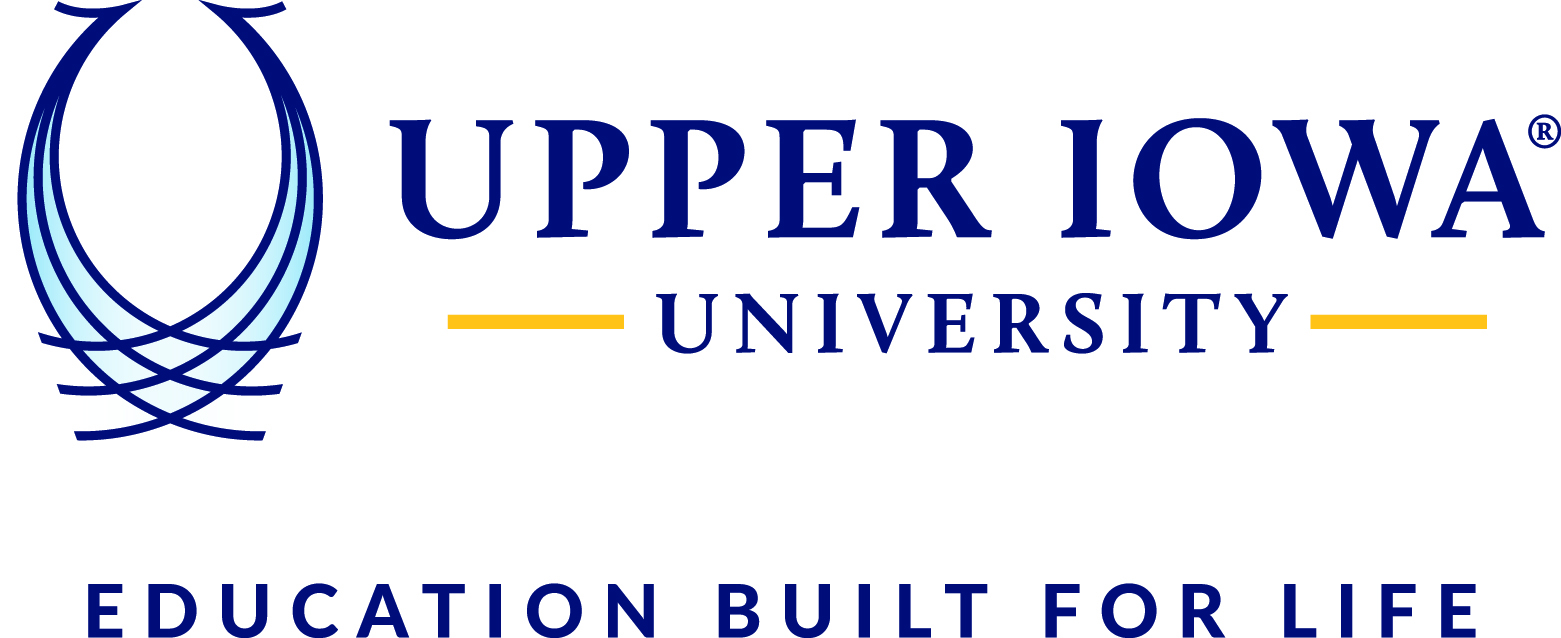myUIU portal Grade Entry Procedure:
1. Logon to myUIU
The first step is to navigate to https://my.uiu.edu/ics. You will be taken to myUIU where you will logon to myUIU using your logon credentials (enter your credentials in the upper right-hand corner of the screen).
2. Navigate to the ‘Academics’ tab Once you have successfully logged in with your credentials click on the ‘Academics’ tab.

3. Access the ‘Grade Entry’ portlet
Once you have navigated to the ‘Faculty’ tab you will notice a small window (portlet) with the heading ‘Grade Entry’, located towards the middle of the page. Within the portlet there is a link labeled ‘View Course List’; click the link labeled ‘View Course List’
4. Select the proper term for grade entry
After selecting the ‘View Course List’ link you will be taken to a screen listing all of your current courses for the current term. To narrow down the number of courses listed, select from the Term drop-down list and click the ‘Search’ button located to the right of the session drop-down list.
5. Select course for grade entry
Once you have selected the proper term and clicked the ‘search’ button you will see your list of courses for the current session. Select one of the courses by clicking on the name of the course.
6. Entered each students’ grade
After you have selected a course a screen will appear listing all of the students in the course. To enter the grades simply choose the grade for each student from the drop-down list next to each students’ name (circled below).
Once you have entered a grade for each student click on the ‘Save’ button in the lower left-hand corner of the screen; your grades are now submitted. NOTE: As with many websites, the grade drop-down will slide down to another grade if you do not click out of the window after entering the grade!
***keep in mind that once you submit the grades you will not be able to go back and modify/update a grade for that selected course.