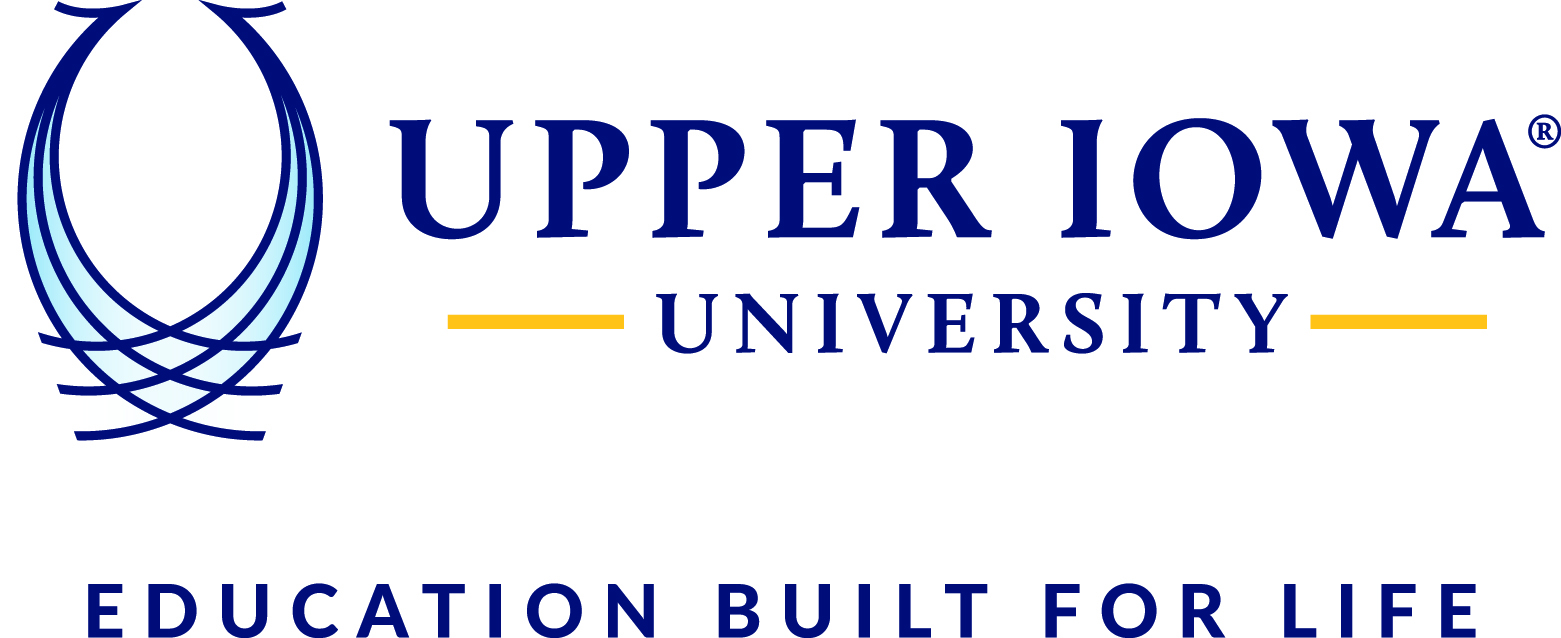Please follow the steps below to log in to Zoom using your UIU email and password.
1.Open the Zoom client on your computer; the following screen appears. On this screen, click ‘Sign In’

2.Click the ‘Sign In with SSO’ button on the right hand side of the screen (see screenshot below)

3.In the sign-in window that appears after clicking the ‘Sign In with SSO’ button, type “uiu” (no quotes) as shown in the screenshot below and click the ‘Continue’ button

4.Clicking the ‘Continue’ button will launch your default browser. If you do not have an active session to your UIU account, you will be presented with the sign-in screen for your UIU account. Simply sign in and then you may be asked if you would like to open Zoom in its application or within the browser. You will also see the browser tab giving you the option to simply open Zoom by clicking the Launch Zoom button as shown in the screenshot below

**Note: If you have any issues logging in, verify you can access the myUIU portal. If you are unable to login to myUIU may need to update your password.