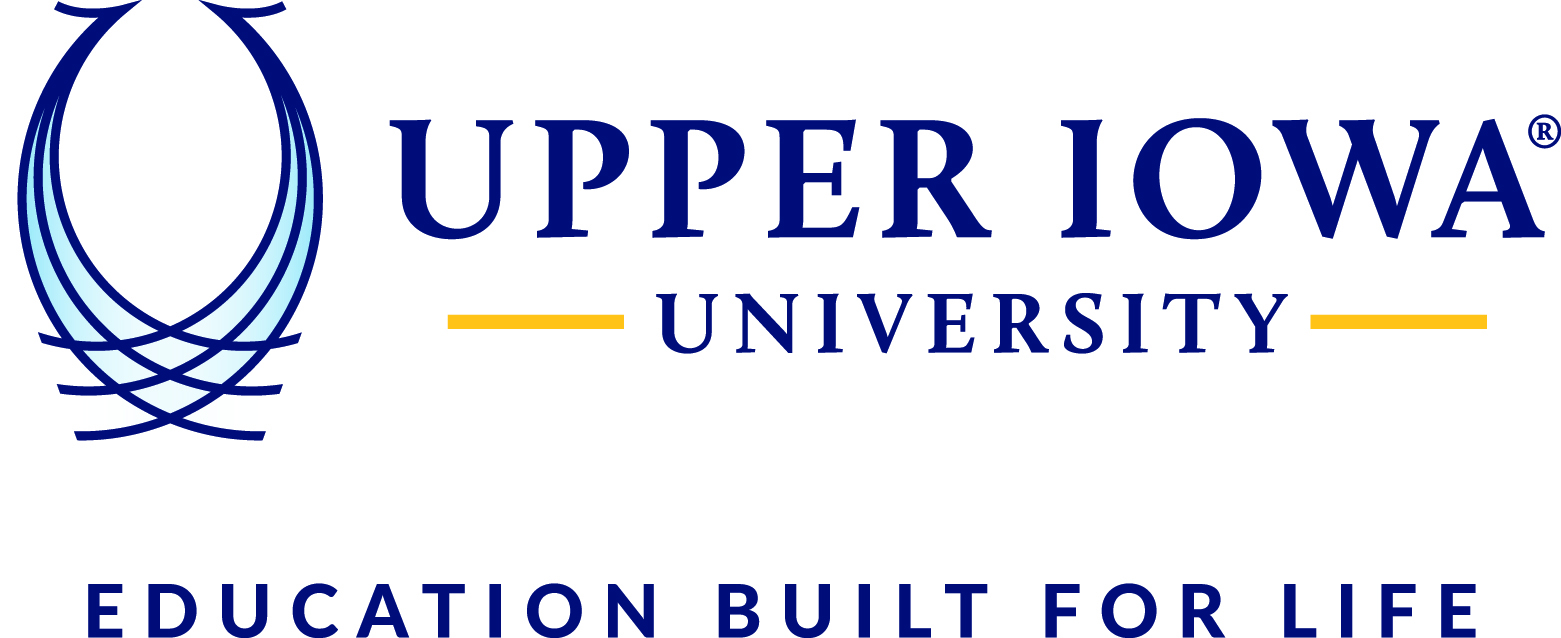When you send a print job it will not go to a specific printer but rather to a print queue of which all Fayette campus printers are a part of. This allows you to print from anywhere on the Fayette campus.
We currently have 2 print queues
CopierPIN : Will release your print jobs to a Konica Minolta MFP (Multi Function Printer)
HpPIN: Will release your print jobs to a HP printer on campus
Select File

Select Print

Select the printing queue of the type of printer you will be using
***If neither option is available contact the IT Helpdesk***

***If your printer has double sided printing capability select 'Print on Both Sides' (if needed)***

Select the print button

You should receive a notification that your document is being held in the print queue

Next select the link below on information on releasing your print job.
https://uiutechsupport.sherpadesk.com/article/h4nfdn/how-do-i-release-a-print-job-using-my-pin-code
*****Printing Instructions Work Around*****
If you don't see HPpin in the drop down follow this workaround
Open Microsoft Word
Select Blank Document
Select File
Select Print
In the drop down select Add Printer
Select Find Now
Locate and click on HPpin
Now that HPpin was added you should be able to see HPpin in your printing options