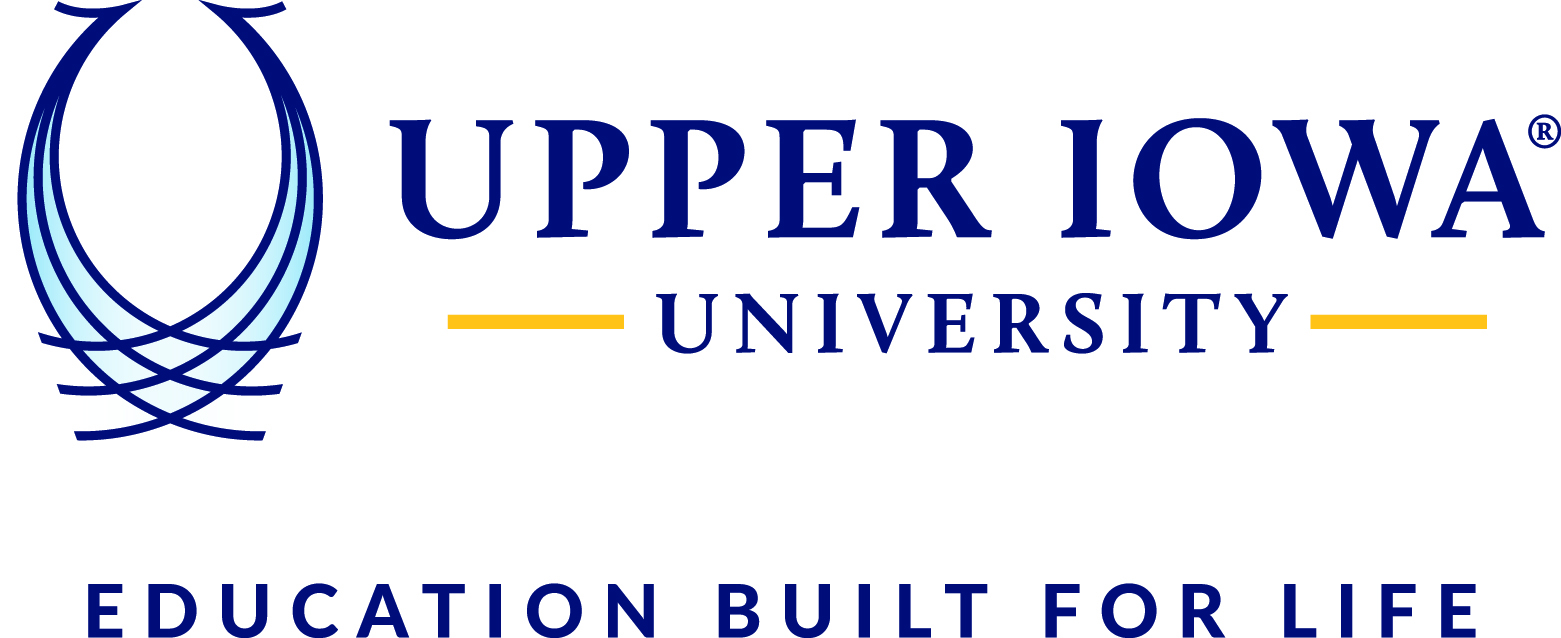- 1. To save a single file to a folder on the G: drive:
- a. Open the file (Word doc, Excel spreadsheet, etc)
- b. Click the ‘File’ tab in the upper left corner

- c. Click ‘Save As’

- d. Click the ‘Browse’ button

- e. Select the G: drive (NOTE: your options may be different from image below)

- f. Locate the folder you want to save to
- g. After you select the folder you wish to save to, click ‘Save’

- 2. To save a folder to your U: drive:
- a. Locate the folder you wish to save to your U: drive
- b. Right click on your mouse and hover over ‘Send to’ to open the drop down menu
- c. Select your U: drive (example: peacockp (\\uiu-fsx\Users) (U:)
- d. Your folder has been copied to your U: drive (NOTE: it is not recommended to use this method to save to the G: drive as you cannot select a particular secured folder to send to, thus the folder will be visible to everyone until you physically move it to a secured folder, if necessary.)
- 3. To Access a Network Drive:
- a. In the lower left of your screen, open ‘Windows Explorer’

- b. Select the drive you wish to access