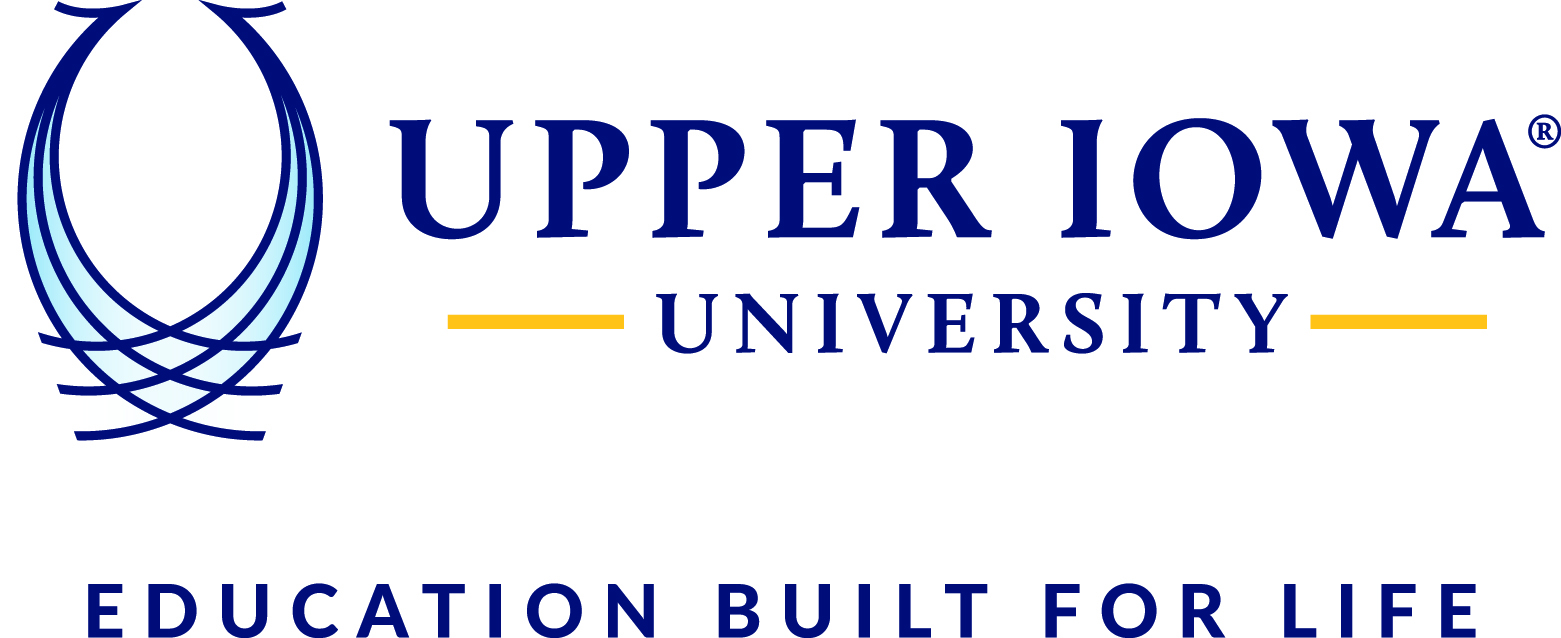Login to the myUIU Portal
- Navigate to uiu.edu
- At the top right, open the Login dropdown
- Select My Account
- Sign in using your @uiu.edu email address and password
- Select myUIU from the available apps

Add a Class
- After logging in, click the Academics tab
- Click Add/Drop Courses
- The screen will always say the “Add and Drop period is closed” until a session is selected.

3. Select the Session
Find the year and session you want to register for:
- Center/Online/Graduate Courses:
Fall: Center/Online Session 1 and 2
Spring: Center/Online Session 3 and 4
Summer: Center/Online Session 5 and 6
All Semesters: Center/Online Semester Long (Semester Long sessions contain select courses offered in a semester long format, including uiuFlex courses.)
- Fayette Campus Courses:
Fall: Fayette Fall Session 1 and 2
Spring: Fayette Spring Session 3 and 4
Summer: Fayette Summer Session 5 and 6
All Semesters: Fayette Semester Long (Semester Long sessions contain select courses offered in a semester long format.)
- Self-Paced Courses:
Sessions labeled Self-Paced contain 6-month long, Self-Paced courses that start on the 1st of each month.
Some sessions close for myUIU registration before the last day to add. Contact your Advisor/Enrollment Coordinator for assistance if the myUIU registration period is closed.

4. Click Complete the Personal Information Update form
Review your information and update any info that has changed
Click Submit to return to the Add/Drop page
You will only need to complete this once per semester.

5. Click the Course Search tab

6. Click More Search Options

7. Search
Select a few options to begin your search, such as:
a. Select a Department if you want courses from a specific area like Art or Psychology
b. Select a Campus to see all sections at your location or those offered online
c. Select Open under Section Status to filter out full sections
d. Click Search
If you can’t find what you’re looking for, try searching again using fewer criteria.

8. Check the boxes next to the section(s) you want to register for
a. You will only be able to select courses that are near your location or available via distance education. Course location or type can be found in the Schedule column.
9. Click Add Courses

10. Read the Messages
a. Registered courses will say “Successfully added to registration record.”
b. Courses that are not registered will display an error message
c. Registrations will display under Awaiting Advisor Approval until reviewed